I’ve always loved Future Pinball, it picked up where Visual Pinball left off and added full 3D awesomeness while still keeping the same, core programming features intact. It’s not just another pinball game either, it’s a simulator and table designer as well, with an ardent fan-base continually churning out amazing work at PinSimDB.
The best part, everything about it is available for free!
The Problem
Sadly, just like Visual Pinball, Future Pinball is solely designed for use with Windows. Thus Mac and Linux users miss out on a key piece of free software.
The Solution
Fortunately, that ardent fan-base includes proficient technophiles like the helpful fella at r3dux.og. He’s provided a ton of information and a place for discussion on how to get Future Pinball running on Linux through WINE.
Here’s his article: http://r3dux.org/2012/02/how-to-configure-future-pinball-to-play-in-linux-through-wine/
And to help simplify the process, I’ve created this bash script for installing it through Linux with just a few commands in the terminal: https://gist.github.com/fa9551aa799218a2f508
Oh, and of course, a video walkthrough!
The Details
It’s totally possible to install this without going to the terminal. Just download the Gist file above (right-click Raw option and select “Save link as…“), right-click the downloaded file and select ‘Properties‘, then give it execute permissions. You can just click to run it from there.
However, it’s usually simpler to install it via the terminal. Here are all the commands you’ll need.
wget https://gist.githubusercontent.com/Ugotsta/fa9551aa799218a2f508/raw/a55de82dca3ddbd6d34f5b39cd93515b3af120cc/install_future_pinball.sh chmod +x install_future_pinball.sh ./install_future_pinball.sh
You can simply copy and paste those into your terminal.
That will begin the script’s install process, which includes downloading and installing WINE version 1.7. This is currently a beta version but my system required it for Future Pinball to work so I’ve used that in the script.
If you’ve already got WINE 1.7 installed, no worries. It’ll continue right to installing Future Pinball.
And to make a long story short, just keep an eye on the prompts that WINE provides during the installation. At the end of the WINE install process, you should see an error message like so.
Simply click “Close” when/if you see the error. Everything should work just fine still.
The script will then proceed to install Stern’s 1977 Pinball, this version kindly provided by Martin Bunker here: http://www.martin-brunker.de/index.php/future-pinball/nachbauten.html
Once that’s installed, the process will be complete and you should see a new Future Pinball entry in your system menu.
Launch the program from there.
A quick cheat sheet
The following keys can be used to operate Future Pinball:
F5 – Play the currently loaded table.
During play
5 – Insert coin into table (the software emulates a real table).
1 – Begin play (will only work when sufficient coins have been inserted).
F1 through F12 – Switch to various 3D views of the table.
ESC – Exit the table and return to the main window.
Have fun!
I hope others will find this helpful, I’m terribly with following instructions myself so I was hoping to simplify the process for others like me.
Meanwhile, I’ll be working on posting more videos of gameplay. Feel free to comment, though please consider posting over at r3dux’s site: http://r3dux.org/2012/02/how-to-configure-future-pinball-to-play-in-linux-through-wine/
That’ll just help to keep further discussion centralized. Cheers!
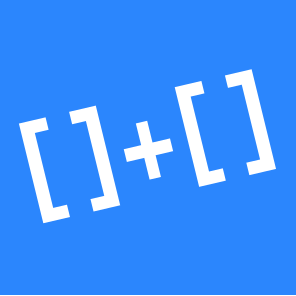


Thanks for your work! You made my day!
You’re most welcome, I hope you found the install process easy. 🙂 Special thanks go once again to r3dux.org for the initial details that otherwise take a lot of work to find out.
Hi there, how can I update your scrit for Debian jessie 8?
Thanks in advance for your time!
Hi @NK,
I’m not aware of anything that would require changes to the script. I’ve used the script on Elementary OS but it’s a derivative of Ubuntu, which is a derivative of Debian. So to my knowledge, the script should work across all Debian distros.
Was there anything specific you saw issues with?
Cheers,
Kawika
Well for example adding a ppa in Debian isn’t working since ppas are for Ubuntu and derivate distros. The script just says unable to add and goes to the next step.
No problem anyway I’ve managed to install all manually trough playonlinux.
Thanks anyway!
Thanks so much for clarifying that, I should have caught that there was a PPA source in there!
I haven’t used Debian in years so I tend to miss things like that. Looks like it’s possible to add PPA’s still, just requires a fair bit of extra work:
http://www.webupd8.org/2014/10/how-to-add-launchpad-ppas-in-debian-via.html
Glad you got it working with PlayOnLinux though. If you do a tutorial on it, please feel free to mention it here for others.
I have the problem that it hangs, and the wine directory is also different, it is under the FuturePinball directory. I changed it in the wine configuration, but after a few trials I deleted the directory.
Hi @Bart, sorry you’ve had some trouble with it. Did the install complete and Future Pinball itself is hanging? Or did the install hang?
Hi Kawika, I believe the install worked, only I have to find where it whas installed, it was not in the .wine directory, but in the FuturePinball directory, and you also had to find it in the wine program configuration, I then set it on windows 8 but everything was grey and stuck. I also had this error which you spoke of, but that was not the only one I guess. In between I had to install dotnet, and other things.
thanks! It works fine on elementary os to. The script makes it perfect. Some line error appears in all the pre defined tables, but after downloading more tables and put them in the prefix folder (future pinball) it worked. Only one problem. IT seems the pinball buttons respond very slow. This makes playing difficult. What could be a reason?
Hi @DIRK,
Sorry for the delay. I wanted to be sure to get it reinstalled on my current system and finally got to it. I installed using my old script and encountered the issue with the keys. It has to do with the keyboard.
As a potential solution, you can use a mouse or external controller. If you open Future Pinball and go to Preference->Game Keys and Controls and tick “Enable Mouse”, you’ll see the mouse works fine. If you have an external controller, I’m sure you could use that.
I’m trying to find solutions for the keyboard.
This helps with some games: https://askubuntu.com/questions/723295/wine-keyboard-bug-keys-are-stuck-for-a-few-seconds-and-then-release-gaming
It doesn’t work in my case, not sure if it will for you. I’ll report back here with any new findings.